Anyone who needs to stay connected past their scheduled downtime should know how to turn Sleep Mode off on their iPhone. Sleep Mode is a setting that helps users sleep better by keeping notifications silent and reducing distractions. The feature brings many benefits, but sometimes you need to turn it off for a while or completely.
Sleep Mode on iPhone has great features that help improve your sleep quality. It can silence notifications and even track your sleep with an Apple Watch. Many iPhone users want to take back control of their notifications and sleep settings. The good news is that turning Sleep Mode off or tweaking it on your iPhone is really simple. Just flip the sleep schedule switch to off, and your wake-up alarms won’t ring and other sleep features won’t activate.
This piece shows you exactly what Sleep Mode does and why you might want to disable it. You’ll find several ways to turn it off that really work. These steps will help whether you want a quick fix or plan to change your iPhone’s sleep settings for good.
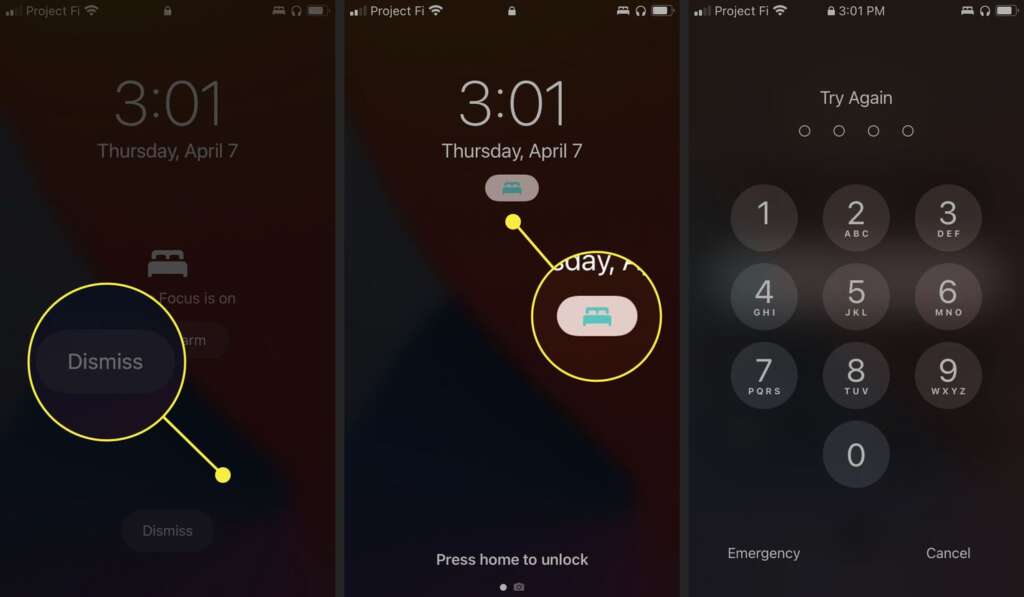
Table of Contents
- 1 What is Sleep Mode on iPhone?
- 2 How to Turn Off Sleep Mode Manually
- 3 How to Disable Sleep Schedule in Settings
- 4 Advanced Sleep Mode Settings You Should Know
- 5 What Happens When You Turn Off Sleep Mode?
- 6 Here are some FAQs about how to turn sleep mode off on iPhone:
- 6.1 How do I take my iPhone off sleep mode?
- 6.2 How do I turn sleep mode off?
- 6.3 How do I stop my Apple from going into sleep mode?
- 6.4 How do I turn on Sleep time on my iPhone?
- 6.5 Where is Sleep focus in settings?
- 6.6 How do I turn off sleep mode on the iPhone Health app?
- 6.7 How to disable sleep mode in system?
- 6.8 How do I turn off sleep mode on my iPhone 16?
- 6.9 Why is my phone always on sleep mode?
What is Sleep Mode on iPhone?
Sleep Mode on iPhone, also known as Sleep Focus, helps reduce distractions at bedtime. Sleep Focus does more than standard notification settings – it creates the right environment for better sleep by controlling your iPhone’s behavior at night. This detailed tool helps you build and stick to healthier sleep habits through automated settings you can customize.
How Sleep Mode works
Sleep Focus is part of Apple’s Focus system and acts as your nighttime assistant. The mode makes several changes to your device when you turn it on:
- Filters notifications and calls to let you rest without interruptions
- Simplifies your Lock Screen by showing just the time, date, and alarm details
- Lets contacts know you’re unavailable
- Starts Wind Down period before bed (you can set this from 15 minutes to 3 hours)
- Works with Apple Watch to track your sleep stages when you wear it overnight
You can turn on Sleep Focus manually through Control Center or let it run automatically based on your sleep schedule. You can also choose which people or apps can still notify you, so you won’t miss important messages even with Focus mode on.
Why Apple introduced Sleep Focus
Apple launched Sleep Focus (first called Sleep Mode) with iOS 14’s health features and made it better in iOS 15. They created this feature to help solve the growing issues of digital distractions that affect sleep quality.
Sleep Focus does more than block notifications – it’s a detailed system that supports good sleep habits. Apple created an integrated approach to sleep management by making a special nighttime mode that works with the Health app. The feature helps you:
- Keep regular sleep times
- Cut down screen time before bed
- Avoid nighttime interruptions
- Monitor how long and well you sleep
Sleep Focus shows Apple’s steadfast dedication to digital wellbeing. They understand that uncontrolled smartphone use can hurt sleep patterns.
Sleep Mode vs. Do Not Disturb
Sleep Focus and Do Not Disturb both silence notifications, but they have substantial differences:
Integration: Sleep Focus links to the Health app’s sleep tracking, while Do Not Disturb works on its own.
Scheduling: Sleep Focus uses the Health app’s sleep schedule and lets you set different times for weekdays and weekends. Do Not Disturb has basic scheduling options.
Features: Sleep Focus has special features like Wind Down period and wake-up alarms that you won’t find in Do Not Disturb.
Lock Screen: Sleep Focus can hide notification badges and switch to a special Sleep Lock Screen without wallpaper or distractions. Do Not Disturb shows notifications quietly on the lock screen.
Health Tracking: Sleep Focus records your usage as part of sleep analysis in the Health app to track sleep goals. Do Not Disturb doesn’t connect with Health.
These differences make Sleep Focus a specialized tool for nighttime, while Do Not Disturb handles focus needs throughout the day.
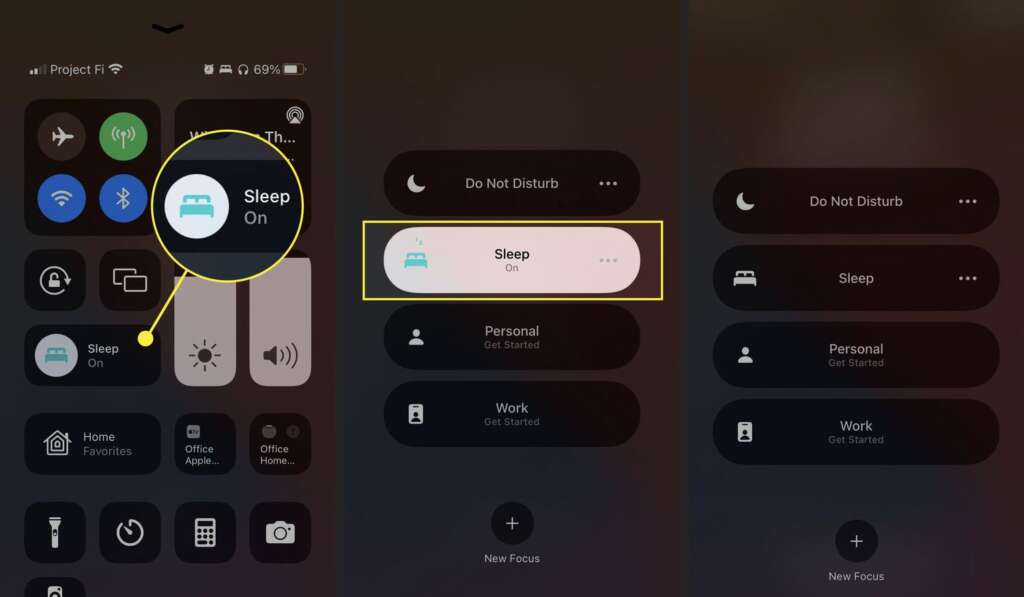
How to Turn Off Sleep Mode Manually
Your iPhone’s Sleep Mode blocks notifications and limits connectivity outside regular sleep hours. Business professionals and entrepreneurs working odd hours need to know how to turn sleep mode off on iPhone. Apple gives you several ways to disable this feature based on what works best for you.
Using Control Center to disable Sleep Mode
The Control Center offers the quickest way to adjust your iPhone’s Sleep Mode settings. This method works on all recent iPhone models and stands out as the most reliable way to remove sleep restrictions:
- Access Control Center by swiping down from the top-right corner on iPhones with Face ID or swiping up from the bottom edge on iPhones with a Home button
- Look for the Focus button (or directly for the Sleep icon if it’s active)
- Tap on Sleep to toggle it off right away
Your iPhone goes back to normal notification behavior until your next scheduled bedtime. This method works as a temporary override rather than changing your sleep settings permanently.
How to take iPhone off Sleep Mode quickly
Apple has added Sleep Mode controls right on the Lock Screen to make things even faster:
You’ll see “Sleep Focus is On” on your Lock Screen. Just touch and hold the Sleep indicator and tap “Sleep” to toggle it off. This saves time when you need your device fully functional right away.
Both methods turn off Sleep Mode temporarily. Your iPhone turns Sleep Focus back on at your next scheduled bedtime unless you change your sleep schedule. This helps you stick to your sleep routine while handling occasional exceptions.
Switching to another Focus mode
You might want to switch to a different Focus mode that fits what you’re doing instead of turning off focus features completely:
- Open Control Center using the right swipe gesture for your iPhone
- Tap the Focus button to see all your Focus modes
- Pick another Focus mode like Do Not Disturb, Work, or any custom Focus you’ve made
This lets you filter some notifications while avoiding Sleep Mode’s strict limits. To cite an instance, Work Focus might allow messages from coworkers but block social media.
You can access more settings by tapping the three dots next to the Sleep icon in Control Center and selecting “Settings.” This lets you make temporary changes without affecting your regular sleep schedule.
Note that turning off Sleep Mode only affects your current sleep cycle. Your iPhone goes back to your regular sleep schedule at the next bedtime unless you make permanent changes. This mix of flexibility and structure makes Sleep Focus great for staying productive while keeping your sleep routine intact.
These quick methods to toggle Sleep Mode give entrepreneurs and business professionals the perfect balance between staying connected and getting rest.
How to Disable Sleep Schedule in Settings
iPhone sleep mode settings give you better control than manual changes, especially if you’re a busy professional or entrepreneur. You’ll find it much better to change the basic settings if you keep turning Sleep Mode off all the time.
Turning off Sleep Schedule in the Health app
Your iPhone’s Health app controls all sleep-related features. Here’s how to turn off your sleep mode iPhone schedule completely:
- Open the Health app on your iPhone
- Select the Browse tab in the bottom right corner
- Tap Sleep from the health categories list
- Scroll down to locate the Your Schedule section
- Tap Full Schedule & Options
- Toggle off Sleep Schedule at the top of the screen
Your iPhone won’t automatically start Sleep Mode at bedtime once you turn off the Sleep Schedule switch. This also turns off any wake-up alarms linked to your sleep routines, so you can control your notifications better.
Editing or deleting your sleep schedule
You might want to adjust your existing schedules instead of turning off Sleep Mode completely. This lets you keep tracking your sleep while fitting it around your work:
To edit a schedule:
- Go to Health app > Browse > Sleep
- Under Your Schedule, tap Full Schedule & Options
- Tap Edit beneath the schedule you want to change
- Change your days, bedtime, or wake-up time
- Adjust alarm settings as needed (sound, volume, vibration, snooze)
- Tap the checkmark (✓) to save changes
You can remove an unwanted sleep schedule by following the same steps and tapping Delete Schedule at the bottom of the edit screen. This works great if you’ve set up too many schedules and need to simplify things.
Disabling automatic activation
There’s a middle ground if you like tracking your sleep but need your Focus modes to be flexible. You can keep your sleep schedules for health tracking without letting them control your Focus mode:
- Open the Health app and go to Sleep
- Tap Full Schedule & Options
- Turn off Use Schedule for Sleep Focus
This small change keeps tracking your sleep patterns while letting notifications come through normally. It’s perfect if you work with teams in different time zones and can’t afford to miss important messages during your scheduled sleep times.
Pick the method that works best with your schedule and sleep goals. Each option gives you different benefits based on how you use your iPhone’s sleep features.
Advanced Sleep Mode Settings You Should Know
Business professionals who want more than just turning Sleep Mode off can adjust their iPhone sleep mode settings to line up with their busy schedules. These advanced settings help create a perfect balance between rest and staying available.
Customizing allowed notifications
Smart notification control lets entrepreneurs filter messages during Sleep Focus without missing important updates. Here’s how to choose who can reach you while you sleep:
- Open Settings and tap Focus
- Select Sleep from the focus options
- Under Allow Notifications, tap People
- Choose Allow Notifications From to select your preference
The system gives you several notification choices that fit different work needs:
- Everybody – All calls come through whatever Sleep Focus says
- Allowed People Only – Just the contacts you pick can reach you
- Favorites – People you’ve starred in the Phone app get through
- Contacts Only – Anyone saved in your address book can call
Leaders with global teams will find the Allow Repeated Calls feature useful. When someone calls twice within three minutes, their second call breaks through Sleep Focus. This makes sure you don’t miss anything urgent.
You can also tap Apps under Allow Notifications to let specific business apps send alerts. Since emergencies matter, you might want to turn on Time Sensitive Notifications to get critical alerts even while sleeping.
Changing lock screen and home screen
Your iPhone’s sleep mode settings do more than handle notifications – they let you customize screens to cut down distractions:
- Look for Customize Screens in Settings > Focus > Sleep
- Pick your preferred Lock Screen look – most professionals like keeping it simple at night
- Set up a clean Home Screen that shows fewer apps
The Sleep Screen setting under Additional Options creates a basic lock screen that dims your display and hides the wallpaper. You can also hide notification badges, which takes away the temptation to check messages during rest time.
Deleting Sleep Focus entirely
Some entrepreneurs might want to remove Sleep Focus completely. The process is simple:
- Head to Settings > Focus
- Find Sleep in your focus list
- Swipe left and tap Delete or tap the focus and scroll down to find delete option
You could also keep Sleep Focus but stop it from turning on automatically. Just go to the Health app > Sleep > Full Schedule & Options and turn off “Use Schedule for Sleep Focus.” This lets you track sleep data without focus restrictions.
Most business users ended up finding that tweaking Sleep Focus works better than turning it off completely. This way, they can track their health data and still get important messages when needed.
What Happens When You Turn Off Sleep Mode?
Business professionals focused on productivity should know what happens when they disable sleep mode on iPhone. Learning how to turn sleep mode off on iPhone brings several changes you need to consider.
Impact on battery life and background activity
Your device’s power consumption changes when you turn off sleep mode iPhone settings. Background apps start refreshing again with Sleep Focus disabled, which uses more battery power. Professionals who move between meetings might need to charge their phones more often. Your iPhone also stays connected to the network all night, and this can drain the battery if you don’t plug it in.
Loss of sleep tracking data
Disabling iPhone sleep mode means you’ll miss out on useful health data. Sleep Focus needs to be active to collect detailed sleep information. Business leaders won’t see their sleep stages and quality metrics that help make better rest choices. The data becomes unavailable if Sleep Focus doesn’t deactivate properly in the morning, and you might lose valuable information about your sleep patterns.
Increased notifications and distractions
After you turn off sleep mode iPhone, notifications start coming in right away. Business professionals might like having direct access to:
- Time-sensitive client communications
- International team updates across time zones
- Market alerts and financial notifications
This continuous connection has its downsides though, as nighttime alerts can reduce your performance the next day.
Business professionals and entrepreneurs need a significant skill to balance rest with availability – managing Sleep Mode. This piece explores several ways to control this feature. Each approach offers unique benefits based on what you need.
Sleep Focus helps create healthy boundaries between work and rest. Business leaders sometimes need to override these settings during critical situations. Quick access to disable Sleep Mode through Control Center and customized notification settings are the foundations of professional flexibility.
Turning off Sleep Mode completely comes with some drawbacks to think over. Your device drains more battery power. Sleep tracking data becomes unavailable. The constant flow of notifications might reduce your efficiency. Many executives find a better balance by customizing Sleep Focus settings instead of switching off the feature entirely.
Quality rest directly affects decision-making and performance – successful professionals know this well. Sleep Mode on iPhone helps protect your downtime while keeping you available during real emergencies. Instead of completely disabling this feature, fine-tune your settings to strike the perfect balance between staying connected and getting essential rest. This strategy helps maintain productivity without compromising the regenerative sleep that accelerates long-term success.
Here are some FAQs about how to turn sleep mode off on iPhone:
How do I take my iPhone off sleep mode?
To take your iPhone off sleep mode, you can simply wake it by pressing the side button or tapping the screen. If you’re referring to Sleep Focus, you need to open Control Center and tap the Focus icon to turn off sleep mode iphone.
How do I turn sleep mode off?
You can turn sleep mode off by accessing the Control Center on your iPhone and tapping the Focus button. Then select the active Sleep Focus to disable it, which is how to turn off sleep mode on iphone when it’s enabled.
How do I stop my Apple from going into sleep mode?
You can stop your iPhone from automatically going into sleep mode by adjusting the Auto-Lock settings. Go to Settings > Display & Brightness > Auto-Lock and select a longer time period or “Never” to prevent iphone sleep mode from activating automatically.
How do I turn on Sleep time on my iPhone?
You can turn on Sleep time through the Health app by setting up a Sleep Schedule in the Browse tab. This feature helps manage your bedtime and wake-up time while activating sleep mode iphone during your scheduled hours.
Where is Sleep focus in settings?
Sleep Focus can be found in your iPhone’s Settings app under Focus. You can configure and schedule your iphone sleep mode from this section, including setting specific times for it to activate automatically.
How do I turn off sleep mode on the iPhone Health app?
To turn off sleep mode related to the Health app, you need to disable your Sleep Schedule in the Health app’s Sleep section. This will stop the automatic activation of turn off sleep mode iphone features tied to your bedtime schedule.
How to disable sleep mode in system?
To disable the system-level sleep mode on iPhone, you need to adjust both the Auto-Lock settings and any active Focus modes. Changing Auto-Lock to “Never” and turning off Sleep Focus will completely disable how to turn off sleep mode on iphone system features.
How do I turn off sleep mode on my iPhone 16?
The process to turn off sleep mode on iPhone 16 is the same as newer iPhone models – use Control Center to disable Sleep Focus or adjust Auto-Lock settings. These features remain consistent across recent iOS versions for managing turn off sleep mode iphone functions.
Why is my phone always on sleep mode?
Your phone might always appear to be in sleep mode if you have a scheduled Sleep Focus enabled or if your Auto-Lock timer is set very short. Check your Focus settings and Display settings to adjust these preferences for sleep mode iphone behavior.


