Sleep Mode on iPhone helps you rest better. Our world today is full of gadgets that keep us from sleeping well, and getting enough rest is just as important as eating healthy foods. The CDC tells us we need at least seven hours of sleep each night, but many U.S. adults don’t get enough rest. Your iPhone’s Sleep Mode can help you fix your bedtime routine.
Sleep Mode works as a special Focus setting that’s built just for your nighttime needs. This feature does more than just quiet your notifications. It works with your Apple Watch to track how you sleep and handles your alerts smartly. You can also set up Sleep Focus (that’s another name for Sleep Mode) to turn on by itself at specific times. This helps you stick to regular sleep patterns.
This piece covers everything about Sleep Mode on iPhone. You’ll learn how to set it up, pick who can reach you while you sleep, plan different schedules for different days, and see what happens when your device goes into Sleep Mode.
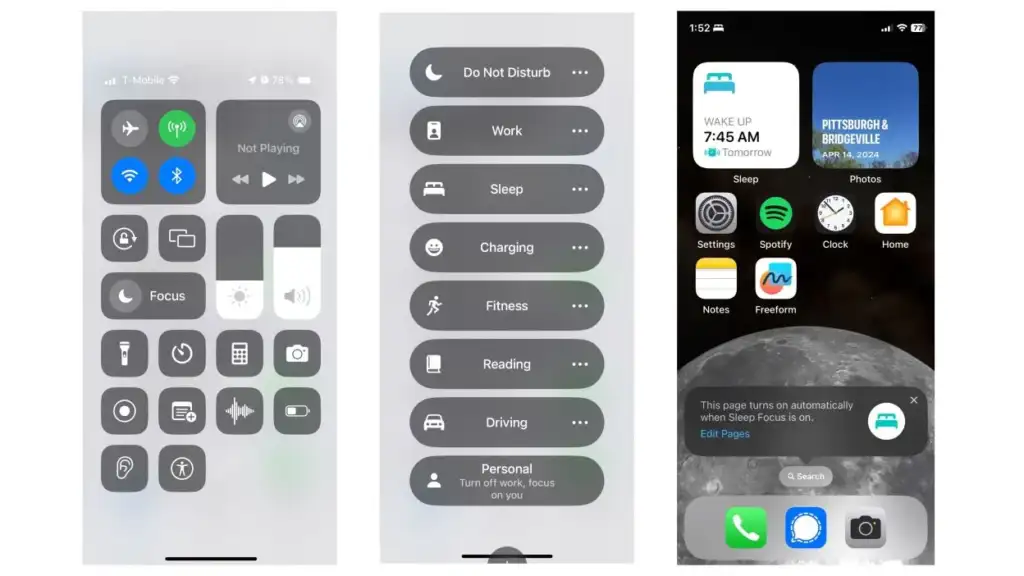
Table of Contents
- 1 What is Sleep Mode on iPhone?
- 2 Key Features of iPhone Sleep Mode
- 3 How to Set Up Sleep Mode on iPhone
- 4 How to Schedule and Automate Sleep Mode
- 5 How to Turn Off or Adjust Sleep Mode
- 6 Summing all up
- 7 Here are some FAQs about what is sleep mode on iPhone:
- 7.1 What is the difference between do not disturb and sleep mode?
- 7.2 What is the point of sleep mode?
- 7.3 Can you receive calls on sleep mode on an iPhone?
- 7.4 What are the benefits of sleep mode on iPhone?
- 7.5 Can people see when you’re in sleep mode on an iPhone?
- 7.6 What does putting your phone on sleep mode do?
- 7.7 What kills your iPhone battery the most?
- 7.8 Who can call during sleep mode?
- 7.9 What happens when an iPhone goes into sleep mode?
What is Sleep Mode on iPhone?
Sleep Focus (Sleep Mode) on iPhone is a feature that helps you stick to healthy bedtime routines with fewer distractions. Apple brought this feature in iOS 14 and made it better with iOS 15’s Focus modes. Sleep Focus does more than just silence your notifications.
How Sleep Mode is different from Do Not Disturb
Sleep Mode and Do Not Disturb both silence notifications, but Sleep Focus brings extra benefits. Sleep Focus works with the Health app to track how you sleep and help reach your sleep goals.
On top of that, it ranks higher in the system’s priority list. When both modes are set for the same time, Sleep Focus takes over. This will give a better sleep environment no matter what other settings you have.
Sleep Focus has these special features that you won’t find in regular Do Not Disturb:
- Works with Health app’s sleep tracking
- Shows a dimmed Sleep Lock Screen without distracting wallpaper
- Has a Wind Down period before bed
- Lets you manage sleep schedules
- Gives morning alarm choices
Where Sleep Mode fits in Focus settings
Sleep Focus is part of Apple’s bigger Focus feature family, which grew from the basic Do Not Disturb function. Now, Do Not Disturb is just one of many Focus modes you can pick.
Sleep Focus stands out among other Focus modes because it connects with health features. While other Focus modes just handle notifications, Sleep Focus teams up with the Health app to help you sleep better. You can find Sleep Focus in Settings > Focus > Sleep, or by tapping Focus in Control Center.
You can customize Sleep Focus like other Focus modes but it has extra sleep options. You can make use of information filters to turn on Dark Mode at night or block work emails. These special settings make Sleep Focus work better for bedtime routines.
What happens when Sleep Mode is on iPhone
Sleep Focus makes several changes to your iPhone to help you rest better:
- Notification management: Your iPhone quiets notifications, texts, and calls based on your settings. People who text you will see that you have notifications silenced if you’ve turned on Focus Status sharing.
- Screen modifications: Your iPhone shows a special Sleep Lock Screen—dimmed and simple, without distracting wallpaper. The lower brightness helps your sleep.
- Status indication: People trying to reach you through iMessage will see that you have notifications silenced (if Focus Status sharing is on).
- Customizable accessibility: You can still let important people and apps reach you while you sleep. This means you won’t miss emergency family calls or critical alerts.
- Wind Down period: Before bed, Sleep Focus can start a wind-down time of 15 minutes to three hours. It shows shortcuts to calm activities like music, meditation, or journaling.
Sleep Focus turns on by itself based on your schedule or you can turn it on manually through Control Center. Just open Control Center, tap Focus, then pick Sleep to toggle it. Your settings will start again at your next scheduled bedtime or wake time.
Key Features of iPhone Sleep Mode
iPhone’s Sleep Mode helps you get better sleep by managing interruptions and creating a peaceful digital environment. Let me walk you through the main features that make Sleep Mode a must-have part of your nighttime routine.
Silencing notifications and calls
Sleep Mode creates a distraction-free environment by filtering your notifications. Sleep Focus will silence your alerts, texts, and phone calls based on your priorities once you turn it on. Your device won’t light up or make sounds while you rest.
People who try to reach you through iMessage will see a message that shows your alerts are silenced if you’ve turned on Focus Status sharing. This lets others know you’re unavailable without any action from you.
The system gives you control over which notifications can get through your digital barrier. You’ll only be disturbed when you really need to be.
Customizing who can reach you
Sleep Mode lets you filter contacts based on who’s important to you. You can pick exactly who can reach you during your rest hours in Sleep Focus settings.
Here’s how to customize who can contact you during Sleep Mode:
- Go to Settings > Focus > Sleep
- Under “Allow Notifications From,” tap “People”
- Select “Allow Notifications From” and choose your preferred option
You have several options to manage calls during sleep hours:
- Everybody: All calls come through (least restrictive)
- Allowed People Only: Only selected contacts can reach you
- Favorites: Anyone in your Favorites list can call you
- Contacts Only: Anyone in your contacts can call you
Sleep Mode has a safety feature called “Allow Repeated Calls.” This setting lets a second call come through if someone calls twice within three minutes – perfect for real emergencies.
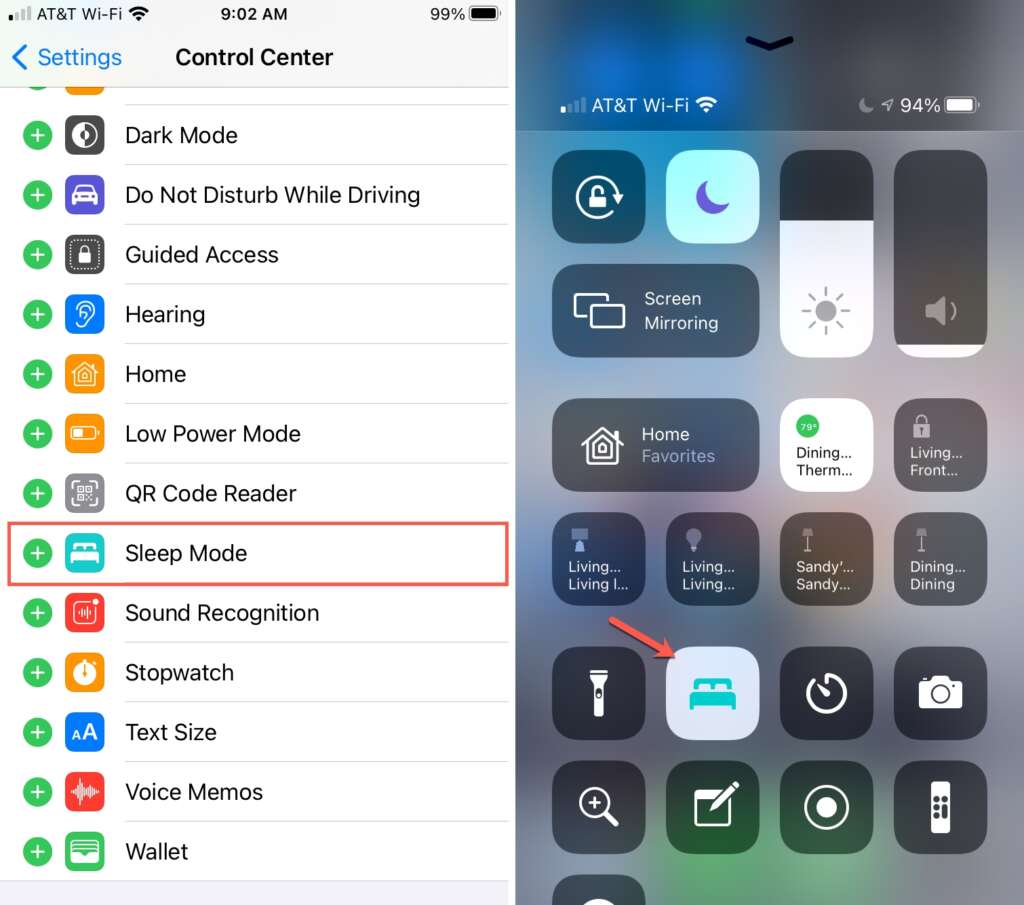
Sleep screen and home screen changes
Your iPhone’s appearance changes to help you relax when Sleep Mode turns on. The lock screen becomes darker and shows a simple interface that’s easier on your eyes.
iOS 16 and later versions show a dark-colored gradient when your device wakes up. This gradually changes to your wallpaper’s full color over a few seconds. The gentle transition works like Apple Watch’s always-on display and won’t shock your eyes.
You can link Sleep Focus to specific Lock Screen and Home Screen setups. This creates a sleep-friendly look that turns on with your Sleep schedule. Your customized environment removes distractions and shows you it’s time to wind down.
Wind Down and alarm options
Wind Down helps your mind prepare for rest before sleep. You can set this period from 15 minutes to 3 hours before bedtime. This gives you enough time to disconnect.
Your iPhone can show shortcuts to relaxing activities on your lock screen during Wind Down. You might see meditation apps, journal entries, or calming music – all available with one tap on the “Shortcuts” button on your dimmed lock screen.
Sleep Mode works naturally with alarm features to wake you up. You can pick your favorite alarm sounds and vibration patterns. The system shows tomorrow’s weather when you wake up to help start your day right.
You can turn on Sleep Mode based on your schedule or manually through Control Center by tapping Focus and selecting Sleep. This flexibility lets Sleep Mode work with your lifestyle instead of forcing you into a strict routine.
How to Set Up Sleep Mode on iPhone
Sleep Mode on your iPhone combines your sleep schedule with the Focus system. This feature blends health tracking and notification management to create an experience tailored just for you.
Using the Health app to start setup
The Health app serves as your main hub for sleep data and offers the best way to set everything up:
- Open the Health app on your iPhone
- Tap “Browse” in the bottom right corner
- Select “Sleep” from the health categories
- Tap “Get Started” under “Set Up Sleep” if you’re new to this
- Set your sleep goal (most adults need 7-9 hours)
- Follow the on-screen prompts to complete your sleep schedule
You’ll pick your bedtime and wake-up times during setup. The Health app then figures out your ideal bedtime based on when you want to wake up and how much sleep you need.
Creating a Sleep Focus in Settings
After setting up the Health app, you’ll want to customize how Sleep Focus works on your device:
- Go to Settings > Focus
- Tap “Sleep” (look for the + icon if you don’t see it, select Sleep, then “Customize Focus”)
- Look through your Sleep Focus settings that control your phone’s behavior during sleep
- Your settings can sync with all your devices – just go to Settings > Focus > Share Across Devices and turn it on
You can quickly turn Sleep Focus on or off from Control Center. Just tap “Focus” and select “Sleep.” Otherwise, it runs on your scheduled times automatically.
Choosing people and apps allowed during sleep
The most crucial part comes down to deciding who can reach you while you’re sleeping:
- Go to Settings > Focus > Sleep
- Under “Allow Notifications,” tap “People”
- Tap “Allow Notifications From” and pick what works for you:
- “Everybody” (all calls come through)
- “Allowed People Only” (just the people you pick)
- “Favorites” (anyone in your Favorites list)
- “Contacts Only” (anyone in your contacts list)
If you go with “Allowed People Only,” you’ll need to tap “Add People” to pick specific contacts who can reach you during Sleep Focus.
The “Allow Repeated Calls” feature adds an extra safety net. It lets calls through if someone tries twice within three minutes – perfect for emergencies while still protecting your sleep quality.
How to Schedule and Automate Sleep Mode
Your iPhone’s scheduling features make it simple to create a consistent sleep routine. Sleep Mode automation helps you stick to healthy sleep habits. You won’t need to activate it manually each night.
Setting a sleep schedule in the Health app
The first step to automate Sleep Mode starts with your Health app:
- Open the Health app on your iPhone
- Tap Browse in the bottom right corner
- Select Sleep
- Under “Your Schedule,” tap Sleep Schedule or Full Schedule & Options
- Toggle the Sleep Schedule switch to ON
- Tap Set Your First Schedule
The app will ask you to pick your bedtime and wake-up times. Based on these settings, it calculates your total sleep hours to help you meet your goals.
Linking Sleep Focus with your schedule
Your sleep schedule works best with automatic Sleep Focus activation.
Make sure to enable “Use Schedule for Sleep Focus” in Health app > Sleep > Full Schedule & Options. This setting creates a continuous connection between your sleep schedule and Focus settings.
Your iPhone will enter Sleep Mode at your set bedtime and exit at wake-up time automatically. This feature helps you stay consistent with your sleep routine.
Creating different schedules for weekdays and weekends
Most people want different sleep times for work days and off days. Your iPhone lets you set up multiple custom schedules:
- Go to Health app > Browse > Sleep
- Under “Your Schedule,” tap Full Schedule & Options
- Select Add Schedule to create an additional schedule
Tap the day circles at the top to choose which days apply to each schedule. You might want earlier wake times Monday through Friday, and later times for Saturday and Sunday.
Your iPhone switches between these schedules automatically based on the day. Sleep Mode will activate at the right times without any daily input from you.
How to Turn Off or Adjust Sleep Mode
Your iPhone lets you adjust or override Sleep Mode settings whenever needed. The device provides multiple ways to handle these features quickly.
Manually turning Sleep Mode on or off
Managing Sleep Mode takes just a few taps. A quick swipe down from the top-right corner opens Control Center, where you can tap Focus and select Sleep. The Sleep Focus stays active until your next scheduled time. You can also long-press the Focus button to see additional options.
Editing or deleting sleep schedules
The Health app helps you adjust your sleep routine easily. Just open the app and tap Browse > Sleep, then scroll until you find Your Schedule. The Full Schedule & Options menu lets you make any needed changes. Each schedule has an Edit option below it that modifies times, and you’ll find a Delete Schedule button that removes it completely.
The Sleep Schedule toggle at the top of Full Schedule & Options screen turns off all schedules at once. This action keeps your schedule settings intact but stops them from starting automatically.
Changing auto-lock and display settings
Your sleep experience depends on your iPhone’s display behavior. The Settings > Display & Brightness > Auto-Lock menu controls how fast your screen dims and locks. You can choose times between 30 seconds and 5 minutes—or Never, though this drains your battery substantially.
The Always-On display feature works on supported iPhone models and shows a dimmed Lock Screen version even at rest. This feature turns off automatically at the time of Sleep Focus or your usual bedtime.
Summing all up
Sleep Mode is a game-changer for anyone who wants to improve their sleep quality while using Apple devices. This feature does more than just silence notifications – it builds an ecosystem that promotes healthy sleep habits.
This piece shows how Sleep Mode is different from regular Do Not Disturb. It connects with the Health app and offers specialized features like Wind Down periods and sleep tracking. Users get sleep-specific functions that work together to create a more peaceful environment.
The setup process takes just a few minutes but leads to better sleep quality. Knowing how to customize allowed contacts will let important calls come through while blocking distractions. The specialized sleep screen gives visual cues that signal your brain it’s time to rest.
Sleep Mode’s scheduling features let you set different routines for weekdays and weekends. This flexibility matches real-life sleep patterns without losing consistency. Your schedules trigger automatic activation, so you won’t need to turn it on each night.
Apple’s Sleep Focus shows their grasp of how quality sleep needs both physical and digital environments that promote rest. iPhone users who struggle with nighttime distractions or irregular sleep schedules will find Sleep Mode a simple solution that blends health tracking with notification management.
Technology should improve our lives – including our sleep. A well-configured Sleep Mode turns your iPhone from a potential sleep disruptor into your ally for better rest. Next time you head to bed, let Sleep Focus manage your digital world while you get those essential seven hours of quality sleep.
Here are some FAQs about what is sleep mode on iPhone:
What is the difference between do not disturb and sleep mode?
Do Not Disturb is a general focus mode that silences calls and notifications, but allows for customization of allowed contacts and apps. Sleep mode, or sleep focus, is a specific type of focus designed for your bedtime, which can also dim your Lock Screen and track your sleep schedule if enabled.
What is the point of sleep mode?
The point of sleep mode on an iphone is to minimize distractions and help you wind down before bed by silencing most notifications. It is part of the sleep focus feature that can also display a simplified, dimmed Lock Screen to avoid bright light disruption.
Can you receive calls on sleep mode on an iPhone?
You can receive calls in sleep mode if the caller is someone you have designated as a favorite or an emergency contact that can bypass the focus. Otherwise, the sleep focus will silence incoming calls and send them directly to voicemail.
What are the benefits of sleep mode on iPhone?
The benefits of sleep mode on an iphone include reduced screen time before bed, fewer sleep-disrupting notifications, and integration with the Health app for sleep tracking. This sleep focus feature helps promote a better and more consistent nighttime routine.
Can people see when you’re in sleep mode on an iPhone?
People will not receive a specific notification that you are in sleep mode on an iphone. However, if they try to message you, their iMessage may show a delivered status without a notification, indicating you might have a focus mode active.
What does putting your phone on sleep mode do?
Putting your phone on sleep mode activates the sleep focus, which silences most notifications and calls to create a distraction-free environment. This is what happens when sleep mode is on iphone; it also can dim the Lock Screen and display only the time and your next alarm.
What kills your iPhone battery the most?
The features that typically drain an iPhone battery the most are a bright screen display, poor cellular signal, and background app activity like location services. These are unrelated to the sleep focus mode, which is designed to conserve some power by reducing interruptions.
Who can call during sleep mode?
During sleep mode, only contacts you have specifically allowed in your Sleep Focus settings, such as favorites or repeated callers, will be able to ring your phone. This is a key part of what happens when iphone is on sleep mode, as it filters out unwanted interruptions.
What happens when an iPhone goes into sleep mode?
When an iPhone goes into sleep mode, it activates the sleep focus to silence notifications and dim the Lock Screen. This is what is the sleep mode on iphone designed to do: create a quiet, minimal interface to help you avoid using your phone before sleep.

