The “Unable to Connect to NVIDIA” error message creates frustration for users who try to update drivers or access key features like ShadowPlay. Users face this problem due to outdated software, connection interruptions, or corrupted files that stop the system from working properly.
The connection problems surface when GeForce Experience can’t reach NVIDIA servers or the NVIDIA app fails to establish connections. Graphics capabilities remain outdated because users can’t complete NVIDIA driver updates. The good news is that users can try several proven fixes to resolve these connection issues. Simple solutions like system reboots and internet checks often work. More advanced options include NVIDIA service restarts or complete driver reinstallations.
This complete guide shows what works in 2025 to fix NVIDIA connection problems. It focuses on issues with the new NVIDIA app that replaced GeForce Experience. The switch to the new app has become crucial because NVIDIA no longer supports older versions.
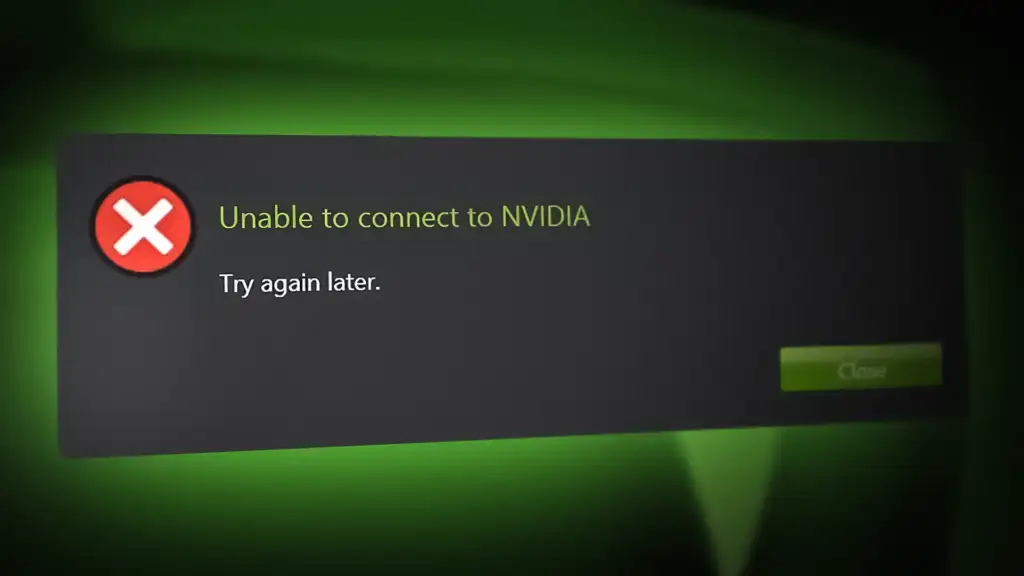
Table of Contents
- 1 Understanding Why You See ‘Unable to Connect to NVIDIA’
- 2 Start with These Basic Fixes
- 3 Restart and Repair Nvidia Services
- 4 Reinstall or Update the Nvidia App
- 5 Advanced Fixes That Actually Work
- 6 Final Thoughts on Fixing NVIDIA Connection Issues
- 7 Here are some FAQs about being unable to connect to NVIDIA:
Understanding Why You See ‘Unable to Connect to NVIDIA’
The “Unable to Connect to NVIDIA” error shows up because of several different reasons. You need to understand these mechanisms to fix the problem quickly without wasting time on solutions that don’t work.
Outdated GeForce Experience or Nvidia App
Software becoming obsolete causes most connection failures. NVIDIA launched a brand new “NVIDIA App” in 2024 to replace GeForce Experience. This new app comes with an accessible interface that combines essential features from other tools like the NVIDIA Control Panel.
NVIDIA has started phasing out support for GeForce Experience, yet many people still use it. The older software fails to communicate with NVIDIA’s updated servers. Users see the “Unable to connect to NVIDIA” message right after starting GeForce Experience. This blocks access to driver updates, optimization features, and recording functions.
Internet or network configuration issues
Network problems often cause NVIDIA connection failures. Your computer needs stable internet to talk to NVIDIA’s servers for driver updates and account checks.
Some people can access NVIDIA services on public networks but not on their home WiFi. This points to possible router setup problems. Others notice their GeForce Experience works for a while before losing connection.
Network-related NVIDIA connection problems look like this:
- GeForce Experience opens but can’t download drivers
- The app crashes after showing the welcome page
- You see “Check your internet connection” messages with working internet
Corrupted Nvidia services or background tasks
NVIDIA features rely on background services that can break or stop working. Connection failures happen when essential services like NVIDIA Display Container LS, NVIDIA FrameView SDK, or NVIDIA LocalSystem Container run into problems.
Windows updates, power outages, or system crashes often corrupt these services. The core team found that important files in the ProgramData folder, especially in the NVIDIA NetServices directory, can break and stop connections from working.
Firewall or antivirus blocking Nvidia connections
Security software blocks NVIDIA’s network traffic. GeForce NOW and other NVIDIA apps need specific ports to work. Blocked ports lead to connection failures.
NVIDIA applications need these ports open:
- 49003 – UDP Inbound for AUDIO
- 49004 – UDP Outbound for AUDIO
- 49005 – UDP Inbound for VIDEO
- 49006 – TCP/UDP Outbound/Inbound for Remote Input
School and company networks block these ports automatically. Windows Firewall or other security programs might create rules that stop NVIDIA apps from connecting, especially after updates.
GeForce NOW sometimes works with blocked inbound rules since it mostly uses outbound connections from your PC. Other NVIDIA services need two-way communication to work properly. This explains why you might see some features working while others fail with the same firewall settings.
Start with These Basic Fixes
Simple troubleshooting steps often fix NVIDIA connection problems quickly without complex solutions. These straightforward fixes tackle the most common reasons behind the “Unable to Connect to NVIDIA” error message. You don’t need technical expertise to try them.
Check your internet connection
The “Unable to Connect to NVIDIA” error might stem from internet connectivity problems. A quick check of your internet connection could reveal the source of the problem.
Here’s how to verify your connection works correctly:
- Open your browser and load several websites to check general internet access
- Run an internet speed test to check bandwidth
- Test if other devices on your network connect to online services
- Make sure streaming services like YouTube or Netflix work properly
Your internet connection needs attention if websites load slowly or don’t load at all. The NVIDIA app needs a stable connection to talk to its servers for driver updates and account verification.
Restart your router or switch to wired
Router problems often cause the “NVIDIA installer failed” or “NVIDIA driver download failed” errors. A router restart can clear temporary glitches that block proper connections.
Follow these steps to restart your router:
- Turn off your router completely
- Keep it unplugged from power for at least 30 seconds
- Plug it back in and wait until all lights stabilize
- Connect your computer and test the NVIDIA app again
A wired Ethernet connection might help if problems persist. NVIDIA recommends “a hardwired Ethernet connection, or a router with a 5 GHz WiFi connection” for best results. Wired connections solve interference issues common with wireless networks.
The 5 GHz band usually works better with NVIDIA services than 2.4 GHz, though it doesn’t reach as far. Some users found that switching from 5 GHz to 2.4 GHz helped somewhat, with router reboots needed “every 1-2 hours instead of every 10-15 minutes”.
Reboot your PC and relaunch the Nvidia app
A computer restart often solves the problem. This step clears memory issues, stops stuck processes, and resets network connections that might cause NVIDIA connection failures.
Follow these steps for a proper restart:
- Close everything including NVIDIA software
- Do a full computer restart (not sleep or hibernate)
- Let all startup processes finish before opening NVIDIA apps
Look at Task Manager after rebooting to make sure no NVIDIA processes run before starting the application. Connection failures sometimes happen when multiple NVIDIA services conflict.
The “NVIDIA Control Panel not found” error after restart usually means NVIDIA services haven’t started properly. Start the NVIDIA Display Container LS service manually through Windows Services before trying the app again.
Check for pending Windows updates if GeForce Experience still doesn’t work after restarting. These updates might block NVIDIA’s server connections.
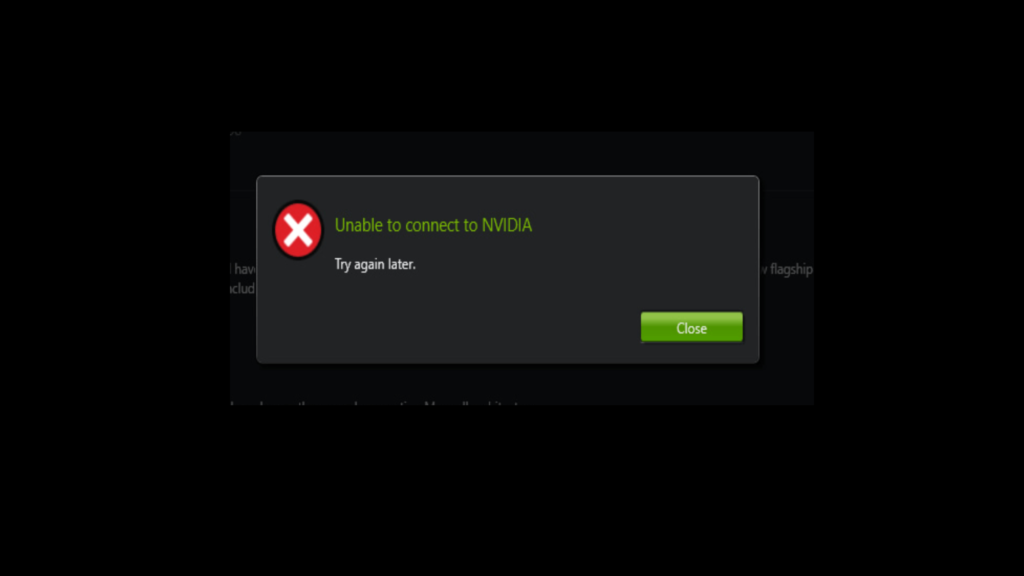
Restart and Repair Nvidia Services
System updates, power outages, or software conflicts can corrupt NVIDIA’s background services. Simple troubleshooting might not work, but fixing and restarting the core system services will solve most connection issues.
How to restart Nvidia Display Container LS
The NVIDIA Display Container LS service handles vital functions for the NVIDIA Control Panel and other NVIDIA applications. Users often see the “NVIDIA Control Panel not found” error or “Unable to connect to NVIDIA” messages when this service stops working.
Here’s how to restart this important service:
- Press Windows + R keys simultaneously to open the Run dialog
- Type services.msc and press Enter to open the Services management console
- Scroll down until you locate NVIDIA Display Container LS in the services list
- Right-click on the service and select Restart
- If the Restart option is grayed out, select Properties instead
- In the Properties window, click the Start button to initiate the service
- Wait approximately 30 seconds for the service to fully initialize
Many users have found that restarting this service fixes Control Panel access issues right away. One user confirmed, “Restarting the NVidia Display Container LS service manually makes the nvidia control panel work”. All the same, you might need to repeat this process after each system boot if you don’t configure it properly.
Restarting Nvidia LocalSystem and NetworkService
The LocalSystem Container and NetworkService Container play significant roles in NVIDIA’s connectivity.
To restart LocalSystem Container:
- In the same Services window, locate NVIDIA LocalSystem Container
- Right-click and select Restart (or Start if it’s not running)
- If you get an error saying “The NVIDIA LocalSystem Container service terminated unexpectedly”, move on to the NetworkService troubleshooting
To restart NetworkService Container:
- Find NVIDIA NetworkService Container in the Services list
- Attempt to start or restart this service
- If it fails to start with an error message, check Task Manager to ensure no conflicting processes are running
Users with “GeForce Experience unable to connect to NVIDIA” errors often find that the NetworkService Container causes the problem. Troubleshooting reports show that “When I launch GeForce Experience, no Games can be found” usually points to NetworkService issues. Sometimes background processes block the service from starting properly, and you’ll need Task Manager to stop these conflicting processes.
Set Nvidia services to automatic startup
These services should start automatically with Windows to avoid recurring NVIDIA connection problems. This eliminates the need to restart services manually after each reboot.
Steps to set automatic startup:
- Open Services management console again via services.msc
- Locate each NVIDIA service mentioned above
- Right-click on the service and select Properties
- Under the General tab, find the Startup type dropdown menu
- Select Automatic from the options
- Click Apply followed by OK
- Repeat for all NVIDIA services
Restart your computer after making these changes to check if the services start properly. Reliable sources confirm that “If those services have malfunctioned or aren’t running at all, the app could fail to open”. Automatic startup ensures these services are ready when needed.
By doing this, you can fix persistent “NVIDIA installer cannot continue” and “NVIDIA driver download failed” errors that simple troubleshooting couldn’t resolve. Your NVIDIA features, including driver updates, optimization tools, and recording capabilities will work smoothly once the services run properly.
Reinstall or Update the Nvidia App
A complete reinstallation of NVIDIA software can fix persistent connection problems when other fixes don’t work. Many users see immediate results after they remove problematic installations and start fresh with the latest versions.
Uninstalling GeForce Experience or Nvidia App
The proper removal of existing NVIDIA software is vital before you try reinstalling. Here’s how to uninstall either application:
- Open Windows Settings and go to Apps > Installed apps
- Search for “NVIDIA” to find all related applications
- Click the three dots beside the NVIDIA app or GeForce Experience
- Select “Uninstall” and follow the on-screen prompts
- Restart your computer once uninstallation finishes
Some users have better results by first removing NVIDIA drivers through Windows Control Panel. They then download updated drivers from NVIDIA’s website and skip the experience software during installation.
Download and install the latest version
Getting the right version matters after you remove the previous installation:
Head to the official NVIDIA website (nvidia.com) to download the software. NVIDIA gives you two main choices:
- NVIDIA App: The newer, recommended option that has replaced GeForce Experience
- GeForce Experience: The older application without future support
NVIDIA’s App download page shows clear setup steps. Run the installer as administrator to prevent permission-related failures that often cause the “NVIDIA installer cannot continue” error.
Switching from GeForce Experience to the new Nvidia App
NVIDIA has moved all features from GeForce Experience to the new NVIDIA App. The switch to this modern platform brings several benefits.
The NVIDIA App combines multiple functions into a single interface and removes the need for a separate NVIDIA Control Panel. Users don’t need an account login for basic features, unlike GeForce Experience.
The new NVIDIA App keeps all key features from GeForce Experience while adding:
- Quick-scan bullet points showing driver improvements
- One-click driver downloads with automatic setup options
- Easy switching between Game Ready and Studio Drivers
- United graphics settings under a responsive “Graphics” tab
The NVIDIA App comes bundled with future Game Ready and Studio Ready drivers. This makes it your best choice to solve connection issues going forward.
Advanced Fixes That Actually Work
These advanced troubleshooting techniques have helped many users resolve stubborn “Unable to Connect to NVIDIA” errors that persist after standard solutions in 2025.
Delete NSManagedTasks.xml (for older versions)
Older GeForce Experience versions often need a specific file deletion to fix connection problems. Here’s how to do it:
- Direct yourself to C:\ProgramData\Nvidia Corporation\NetService\ (enable hidden folders first)
- Delete the NSManagedTasks.xml file if present
- Open Task Manager and end the NVStreamNetworkService.exe process
- Restart the NVIDIA Network Service via services.msc
This fix works best with legacy versions since newer NVIDIA App installations have different file structures.
Use Display Driver Uninstaller (DDU)
DDU completely removes NVIDIA drivers without leaving troublesome registry keys or files that might cause compatibility issues. Before starting:
- Download your desired NVIDIA drivers but don’t install them yet
- Get DDU from its official website (Wagnardsoft)
- Disconnect from internet on Windows 10 to stop automatic driver downloads
- Run DDU in Safe Mode for best results
- Select “Clean and restart” option
Install drivers in Safe Mode
In stark comparison to this, NVIDIA drivers need installation in normal Windows mode, not Safe Mode. An official source confirms: “At present, the NVIDIA driver must be installed under Windows normal boot.” This applies to both Game Ready Drivers (GRD) and Studio drivers.
Edit the hosts file to fix localhost mapping
Connection failures might happen due to incorrect localhost mapping. Here’s the fix:
- Direct yourself to C:\Windows\System32\drivers\etc
- Open the hosts file with Notepad (as administrator)
- Change localhost from 0.0.0.0 to 127.0.0.1 if needed
- Save the file (you might need to copy it to desktop first if permission issues occur)
Run installer as administrator
Permission issues often trigger “NVIDIA installer cannot continue” errors. The solution is simple – right-click the installer and select “Run as administrator” to get necessary system access.
Temporarily disable antivirus and firewall
Security software can block NVIDIA installers. As a final option:
- Temporarily disable Windows Defender’s real-time protection
- Turn off firewall protections briefly
- Complete the NVIDIA installation
- Re-enable all security features right after
It’s worth mentioning that protection should be enabled immediately after installation to keep your system secure.
Final Thoughts on Fixing NVIDIA Connection Issues
NVIDIA software connection problems bug many users, but you can fix most of them with the right steps. The “Unable to Connect to NVIDIA” error comes from different mechanisms, so you’ll need different fixes based on your situation.
Simple troubleshooting steps work for many cases without any tech expertise. A quick check of your internet connection, router restart, or PC reboot often clears up temporary connection failures. In spite of that, tough issues just need more specific solutions.
Service problems often cause these connection failures too. Your system might work right away after you restart key NVIDIA services like Display Container LS, LocalSystem Container, and NetworkService Container. It also helps to set these services to automatic startup to avoid issues after your system reboots.
A complete reinstall of NVIDIA software works great for stubborn connection problems. Users who switch from GeForce Experience to the newer NVIDIA App see better results. This modern app unites multiple functions and drops unnecessary login requirements for simple tasks.
Power users with challenging connection issues can try specialized fixes. Display Driver Uninstaller, hosts file edits, or turning off security software during installation might help. These methods tackle deeper system conflicts that block NVIDIA connections.
Whatever fix works for you, knowing what caused the problem helps prevent future issues. Your NVIDIA software should stay updated to work with the latest games and apps. Updates also bring better security and new features.
This piece gives you the tools to fix NVIDIA connection issues without the usual tech headaches. Next time you see the “Unable to Connect to NVIDIA” error, you’ll know exactly what to do to get things working again quickly.
Here are some FAQs about being unable to connect to NVIDIA:
Why does Nvidia keep saying unable to connect to Nvidia?
The “unable to connect to Nvidia” error (unable to connect to nvidia) often occurs due to internet connectivity issues, server outages, or firewall restrictions blocking the Nvidia app. This message can appear in GeForce Experience (geforce experience unable to connect to nvidia) when it fails to communicate with Nvidia’s servers for driver updates or account authentication. Try checking your network connection, disabling VPNs, or temporarily turning off your firewall to resolve this issue (nvidia unable to connect to nvidia).
How to connect nvidia driver?
To properly connect Nvidia drivers, first download the correct driver package from Nvidia’s official website (unable to connect to nvidia driver update). If you’re having connection issues with automatic updates through GeForce Experience (nvidia app unable to connect to nvidia), you may need to manually install the drivers by running the downloaded installer as administrator. Ensure your internet connection is stable during this process to avoid incomplete downloads.
How do I fix Nvidia installer failed?
When facing Nvidia installer failures (nvidia unable to connect to nvidia), first try downloading a fresh copy of the driver from Nvidia’s website. Use Display Driver Uninstaller (DDU) in safe mode to completely remove old drivers before reinstalling (unable to connect to nvidia). This clean installation method often resolves conflicts that cause installation failures, especially when standard installation methods don’t work.


